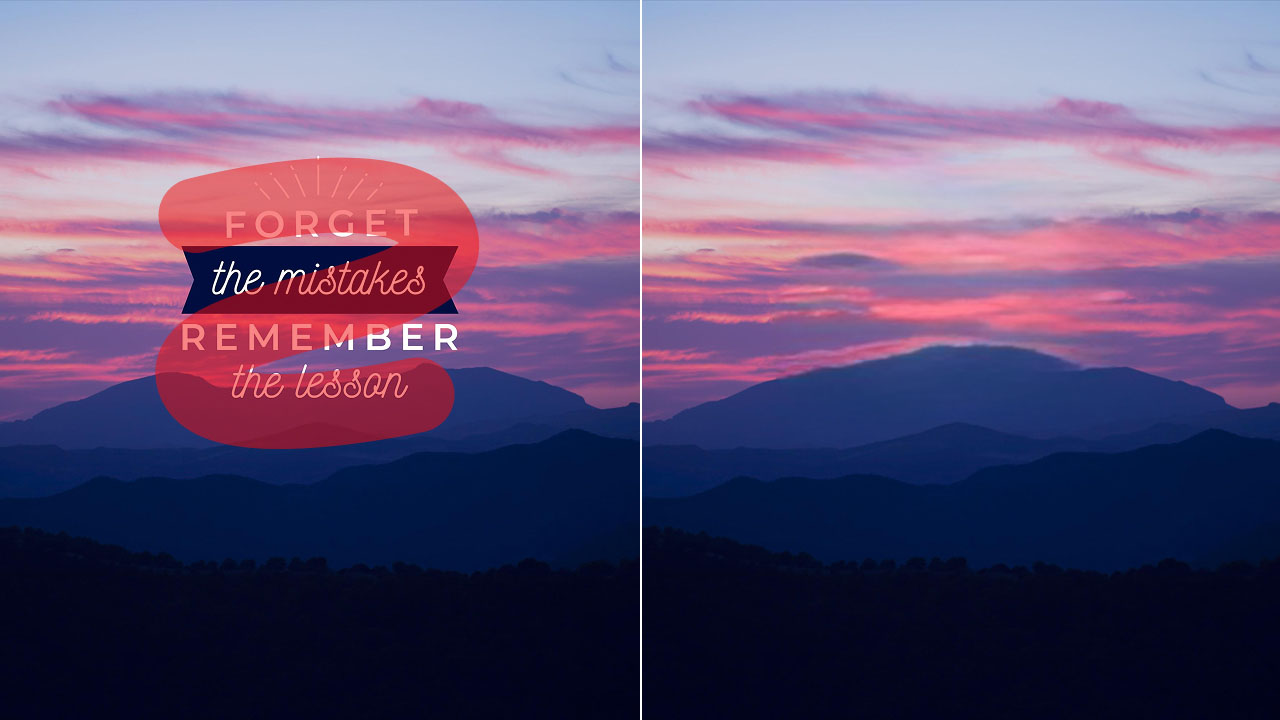If you are trying to figure out how to remove text in images, let us put your mind at ease—you don’t need to be a Photoshop wizard or drop hundreds on fancy software to do so.
So, how exactly do you do it?
Automatically, instantly, and very easily with AI!
Like, have you ever captured a beautiful landscape and then spotted an annoying timestamp ruining it? Or a meme that’s perfect for your next social media post, but only if you could swap out the text with your own punchline?
Well, good news, you can get it all cleaned up without wrecking the image background with AI text removal.
In this blog post, we are telling you how you can remove text from your photos for free online and on your phone using AI. Discover a simple step-by-step process.
Stick around—by the end, you’ll know it all about making text vanish from pictures like it never existed.
How to remove text from images with AI for free?
Alright, let’s get to the part you’ve been waiting for.
With LightX’s AI text remover, you can get rid of letters, words, sentences, or any text in your pictures.
The AI does the work for you. It’s free, quick, automatic, precise, and hassle-free. No design skill required!
And, the best part is the convenience. You can use it online and on your mobile.
Allow us to share the steps for both the methods in detail ahead.
How to remove text from a photo online using AI?
No installs!
Just fast fixes in a few clicks from a browser in your desktop, laptop, or even tablet.
Here are the steps:
Step 1: Open the LightX website in your browser and log in or sign up. Then, go to the “AI Editor” and click the AI-powered “Cleanup Picture” tool.
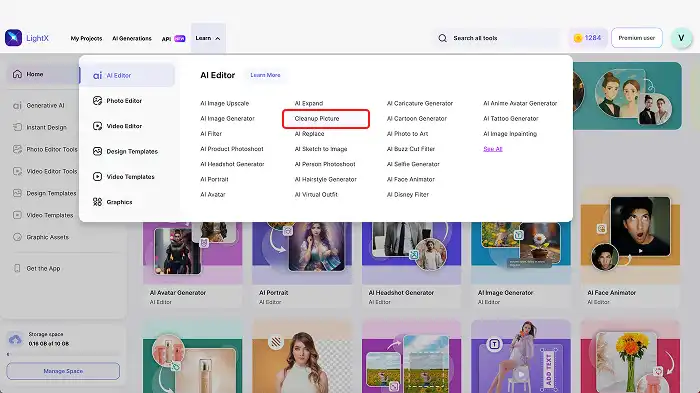
Step 2: Now, click “Upload Image” or drag and drop the photo you want to remove the text from.
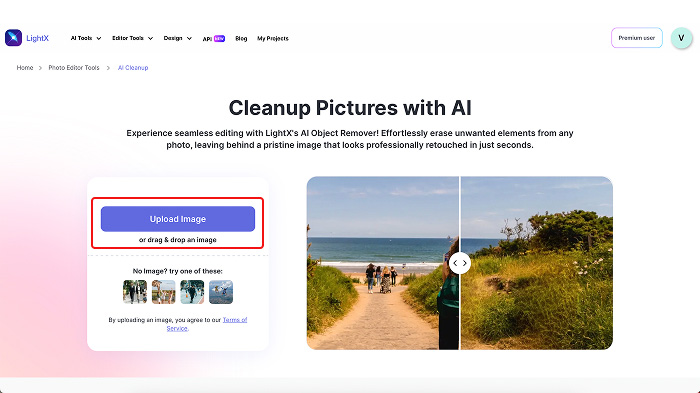
Step 3: Mask the text in the picture. Adjust the “Brush” or “Erase” sizes appropriately to select the text more precisely.
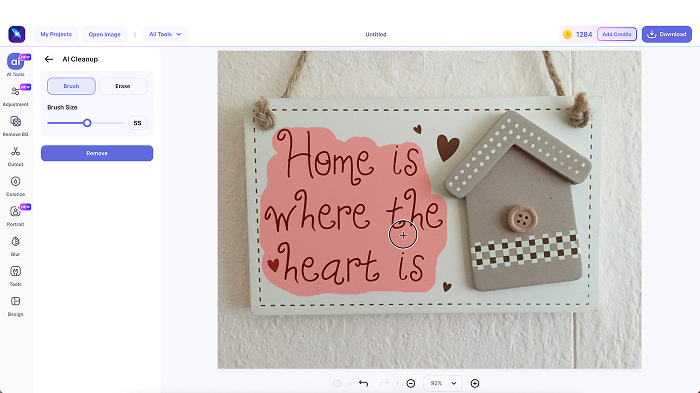
Step 4: Click “Remove” to apply the edit. The AI will automatically erase the selected text and reconstruct the image background.
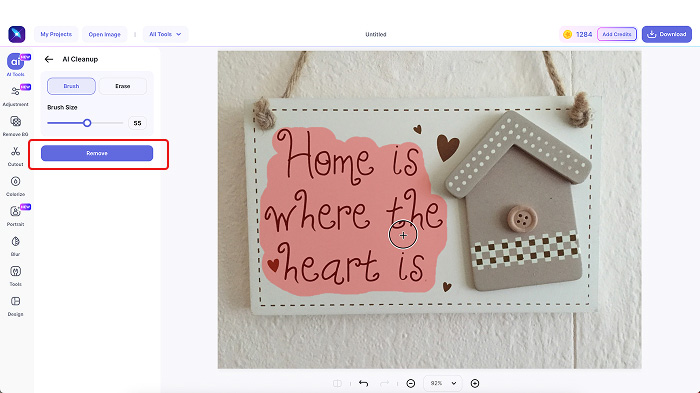
Step 5: Once processed, preview the image result. If required, re-mask and click “Remove” again. If not, click “Apply.”
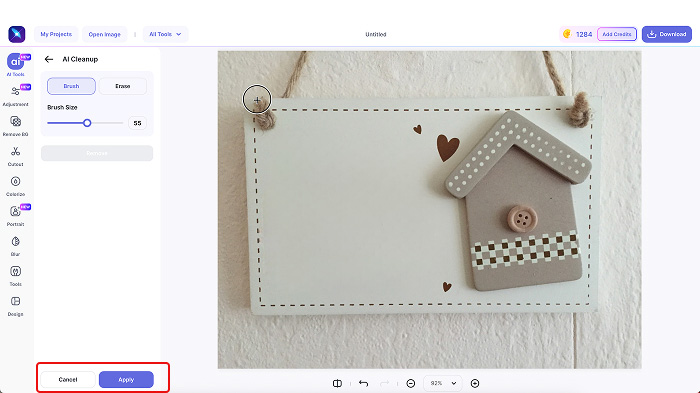
Step 6: Finally, click “Download” to save your image in your preferred format and resolution.
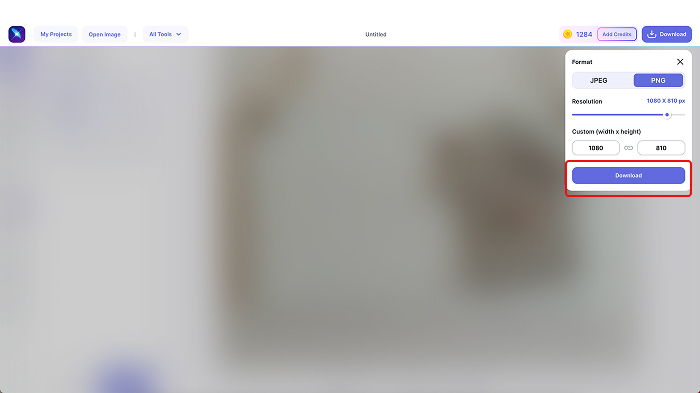
How to remove text from a picture on iPhone and Android using AI?
If you are on the go or just prefer doing it in seconds from your phone (because who has time to open up a laptop, right?), this method is for you.
Here are the steps:
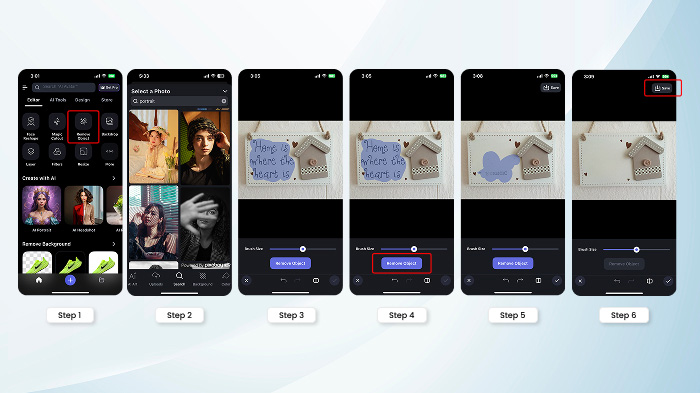
Step 1: Firstly, download the LightX app from Google Play or the Apple App Store. Then, open the app and select the AI-powered “Remove Object” tool.
Step 2: Select and upload the photo you want to remove the text from.
Step 3: Now, mask the text. Adjust the “Brush Size” slider appropriately to select the text more precisely.
Step 4: Tap “Remove Object” to apply the edit. The AI will automatically erase the selected text and reconstruct the image background.
Step 5: Once processed, preview the image result. If required, re-mask and tap “Remove Object” again.
Step 6: Finally, tap “Save” to download the image in your preferred format and resolution. You can also share it right away. Or, tap the done icon to make additional edits within the app.
Related post: Best AI photo editors
And there you go!
With AI, that’s how simple it is to eliminate text from your photo online or on your phone for free.
Bonus: With LightX, you can also remove blemishes, erase unwanted objects, take out a person, or edit out glare from your photos.
Now, with the steps covered, it’s time for some tips that promise you a perfect result.
Keep scrolling to find out.
Best tips to remove text from your photos like it never existed
AI makes text removal from photos a plain sail! It’s like using a magic eraser that does the job for you.
But you see, there are some things you need to remember to make sure you get that perfect output.
Just a few handy tips and you are sorted.
Let’s take a look at them:
1. Select the text carefully
Obvious but unmissable.
Do not just draw a rough circle around the text.
Use a steady hand and select ONLY THE TEXT—no extra background unless it’s necessary.
Your precision = better job done by AI = cleaner result.
2. Don’t settle; try again
When you erase text from a picture, know that AI can do a great job, but don’t be surprised if the first attempt isn’t perfect, especially with complex backgrounds.
So, if the result looks off, undo it and try again.
Even the slightest change in the area you select can give you a completely different and improved output.
3. Use an AI with background awareness
When it comes to photo text removal, the AI tool, like LightX’s, is designed to smartly recognize and reconstruct the background.
It ensures a contextual background generation based on surrounding pixels that blends flawlessly and realistically.
Related post: How to remove people from photos
4. Clean up edges manually, if needed
Again, AI does a spectacular job.
But zoom in and check edges where the text was. If the need arises, for example, you see smudging or strange patterns, just refine it manually.
A small fix goes a long way.
5. Avoid over-processing
While it’s tempting, avoid redoing the same spot.
AI-generated patches can start to look weird and muddy if you keep reprocessing.
See, if it’s even 90% clean, a light manual fix is usually better than another AI attempt.
6. Simple backgrounds give better results
AI works best on flat or lightly textured backgrounds like skies, walls, grass, etc. So, you can experiment with them.
If the text is over a face or a busy scene, expect to do some basic manual edits.
Related post: How to remove a person from a photo on an iPhone
7. Watch for repeated patterns
Sometimes, AI may accidentally duplicate patterns, such as bricks, leaves, or tiles.
If you notice something repeating oddly, correct it with manual fine-tune tools.
And, that’s it.
Trust us, AI makes it way easier than it was before to delete text from a picture.
But, it still benefits a little more from a human touch.
You can go from pretty good to flawlessly edited.
Now, next up, let us tell you what all text removals AI can help you with.
From watermarks to captions—here’s what AI text removers can help you with
Wipe text off of an image—all kinds of texts.
Yes, you read that right.
Thanks to AI, you can erase any and every text from a picture like a pro.
Here’s what AI can do:
1. Watermarks

Erase text watermarks, whether at the center, corner, or overlaid on your images. Remove proofs or copyrights from branded or stock images, but of course, ethically.
Related post: How to remove watermarks from photos for free
2. Meme text or captions
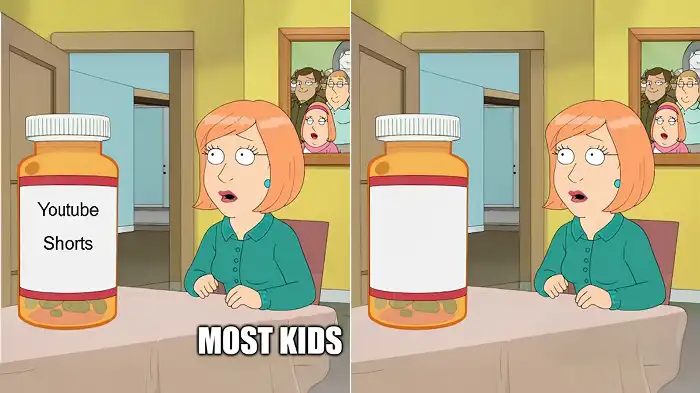
Meme text or captions are the easiest type of text for the AI to remove. It’s like a champ here!
3. Timestamps and date stamps
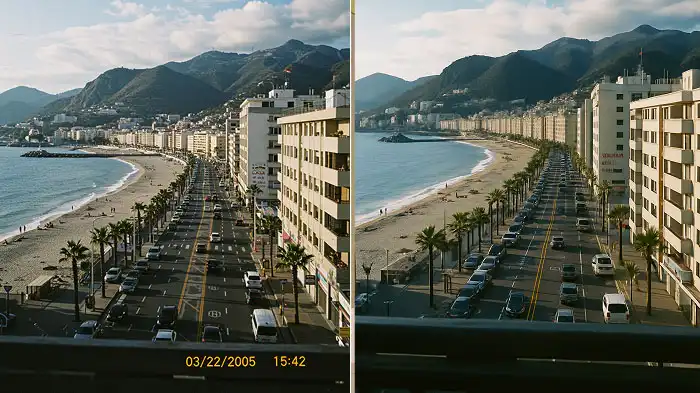
AI loves removing those pesky timestamps or date stamps that digital cameras leave on your travel pictures.
4. Text on product photos

If a product picture has text like “Best Seller” or “50% Off” on top of it, AI can help you erase it without messing up the product underneath.
You can also remove brand names and packaging descriptions.
5. Text on posters
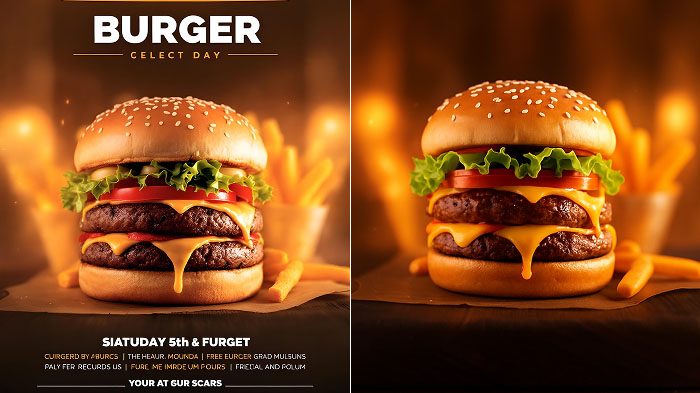
Erase titles, taglines, or credits from any kind of poster. Even remove text from flyers, ads, or banners.
6. Text on signs

Take out text from street signs, billboards, or boards without damaging the background.
7. Text in UI screens
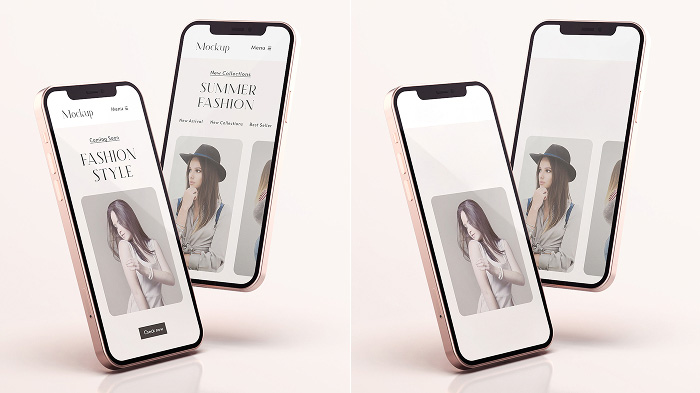
Get rid of words on a picture of a UI screen. Wipe labels, buttons, or text blocks from app and website screenshots.
8. Text on clothing

Remove logos, slogans, or prints from shirts, jackets, and more while keeping the fabric smooth.
9. Overlays on social media photos

Absolute fun—erase captions, hashtags, personal information, or any written overlays from your social media pictures.
Related post: How to know if a photo is copyrighted
So, all in all, AI is tremendously powerful at removing every text from all your pictures.
You and nobody else would know that the text was there.
Final thoughts
Text on images can be distracting, outdated, or just plain unnecessary.
But, AI has you all covered.
With a good tool and a few tips, you can clean up images like an expert.
And as we said in the beginning, now at the end of this blog here, you’ve got the know-how and even more to do it perfectly right.
Frequently asked questions
1. Who is the AI-powered text removal tool for?
The AI-powered text removal tool is perfect for anyone who needs to clean up text in images without advanced editing skills. This includes content creators, photographers, eCommerce sellers, designers, students, and educators, or social media users.
2. Can I remove shaded text from a picture with AI?
Yes, AI can remove shaded, outlined, or semi-transparent text from a picture. Just make sure to mask it properly. If needed, use manual touch-ups for a cleaner finish.
3. Does the AI text remover work on scanned documents or handwritten notes?
Yes, the AI text eraser can work on scanned documents or handwritten notes, but results vary. AI works better with printed or digital fonts than with handwriting, especially if the background is textured or detailed.
4. Do the images lose quality after text removal?
No, when you remove writing from a picture with AI, it does not affect the background and overall image quality. The original image quality is maintained. Just be sure to upload and download in a suitable resolution.