Add Image To Video
Overlay images onto your videos seamlessly. Ideal for adding logos, graphics, or picture-in-picture effects.


How To Add a Photo To a Video?
Add Photo To Video
Once you have uploaded your video, click “Media” to add the photo in any format from your device or stock.
Customise Added Image
If the image is in JPEG format, use the built-in background remover to make it a transparent PNG. Animate, resize and adjust opacity, as well.
Download The Final Video
Once you finish adding and editing the image, download the final video to your device in the MP4 format with a preferred resolution.
Add Image To MP4: Your Own Or Free Stock Images
LightX perfectly addresses your requirement to insert photo in video. You can seamlessly add image to MP4, MOV, AVI, WMV, and many other video file formats. Enjoy the similar versatility among the image formats, too. Incorporate a JPEG or add PNG to video from your device with a simple drag-and-drop. Don't worry if you have a JPEG but wish to add transparent image to video; LightX's built-in automatic background remover is at your service! Additionally, discover a wide selection of free stock images in LightX's library that you include instantly with a click.
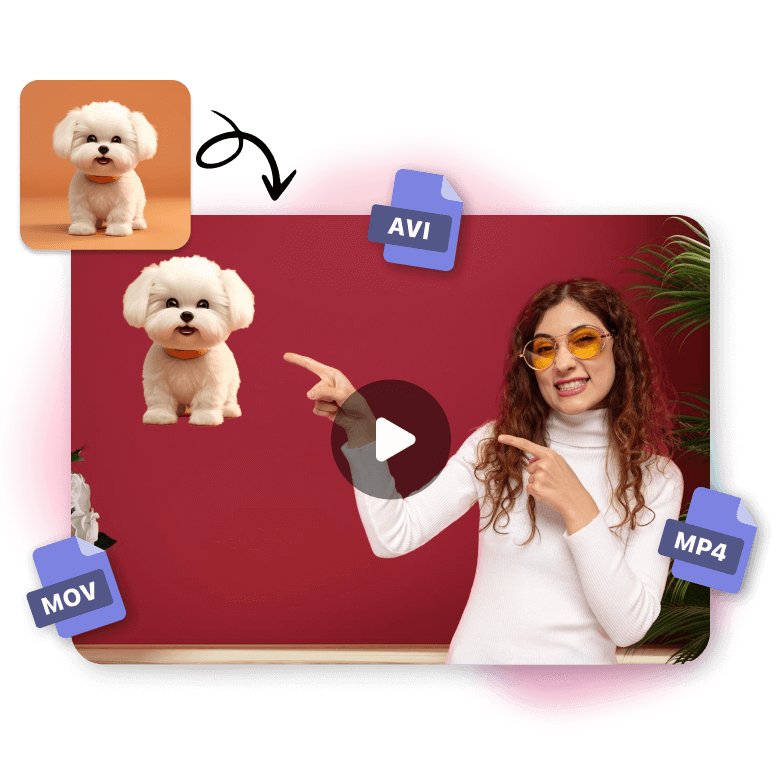
Add Moving Image To Video And Customise As You Like
In LightX, add static image to video effortlessly. Adorn further with seamless animation for an added appeal. Utilise its extensive range of stunning effects like Slide, Fade, Shift, or Roll, to add moving image to video. Customise the image with a suitable filter, light or colour adjustment, opacity or size modification, and many more professional editing options. Add image to video at specific time using the timeline for precise control over appearance and exit. Superimpose multiple images on video and edit and animate each separately, through layers.
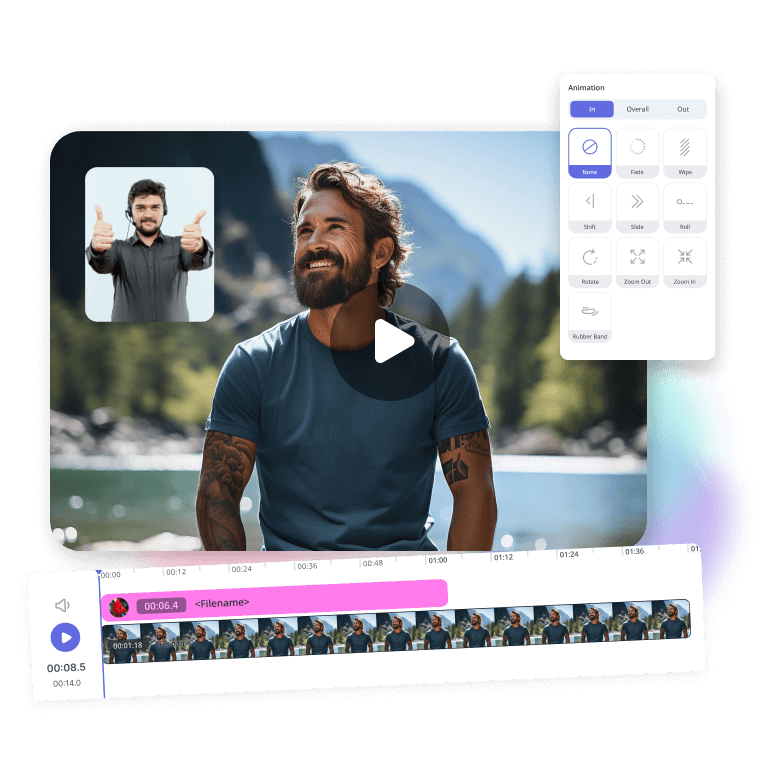
Add Graphics To a Video: Clipart Or Your Brand Logo
You thought you could only add image before video? Well, there is more! You can also add graphics to video that make it more interesting and give meaning. For instance, put clipart on photos from LightX's extensive library or your device. Watch how their addition transforms your video into a great visual experience, Or, add your logo to video to establish your brand identity and protect your content. With LightX's overlay picture on video tool, the possibilities are endless!
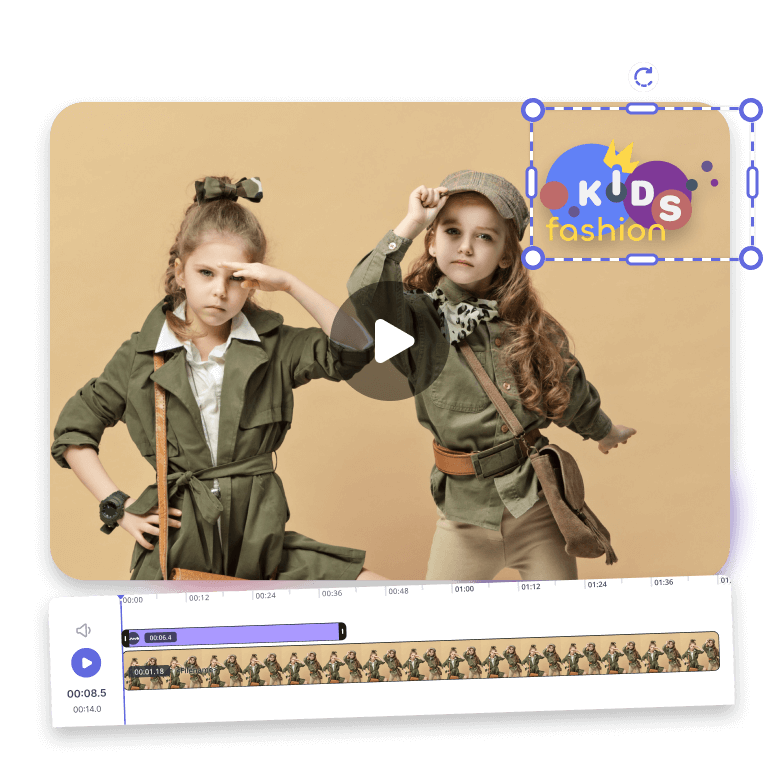
Add Image To YouTube Video Or Instagram Reel Before Upload
LightX's photo adder to video is the ultimate tool for enhancing your social media videos with relevant visuals before upload. Looking to add image to YouTube video? From incorporating close-up movie scenes or celebrity shots in reaction videos to inserting informative instruction images in challenge videos, you can do it all. Add image to video for Instagram reel about popular products, decor, travel, and beyond. Whether you are a beginner or a professional, get creative without any complexity.
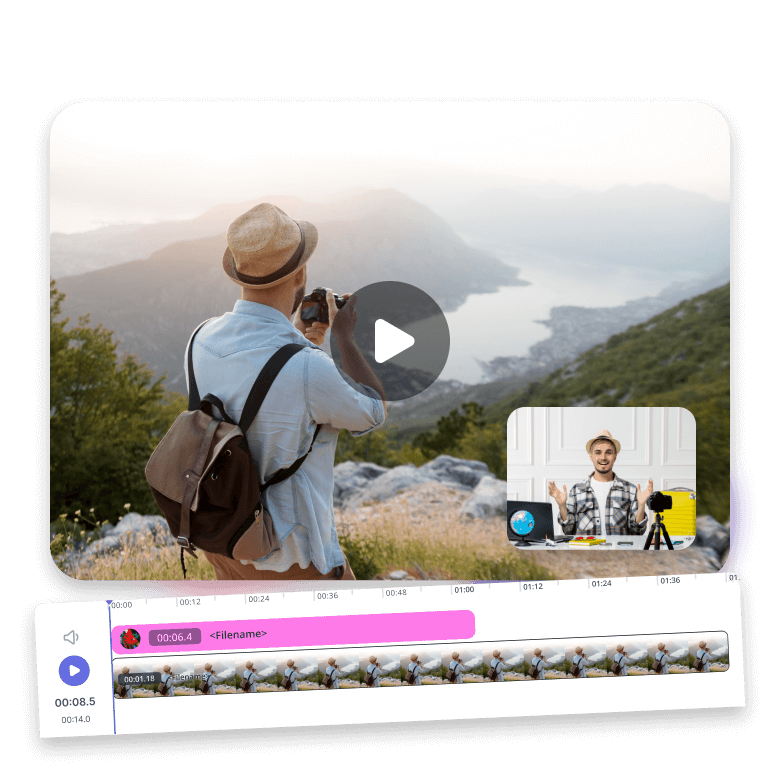
Easiest Insert Photo In Video Tool for Professional Or Personal Use
LightX's tool to overlay picture on video assists you with every professional or personal video creation with images. You just name it! Marketers, businesses, or educators can craft engaging presentations - include a JPEG or add transparent image to video, animate it, personalise it with other elements, and witness the viewers simply loving it! For personal use, such as creating a slideshow with some holiday photos, LightX's tool to add image before video is your go-to! The best part? It's free and saves you valuable time.
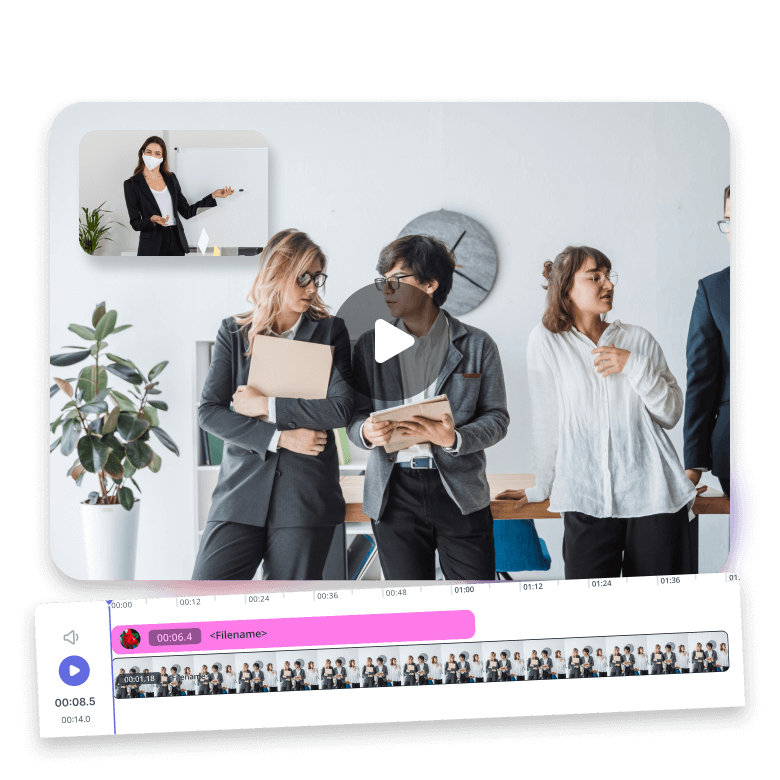
Frequently Asked Questions
LightX's add photo to video tool provides you with thousands of stock images for free. Browse its library and click any that you like to add to your video.


