Color pop app LightX for the best effects!
3 min readPublished on: Sep 15, 2020
Edit Now
The color pop effect or color splash effect is the one tool you need to add pizzaz in your photos. It takes your photos from 1 to 100, real fast! With color pop app LightX, you can easily make your subject stand out or in general, just make your photo a piece of art.
The color pop effect is simply painting or editing a part of the photo in Black and White while leaving out the subject. Hence, the subject or the chosen part retains the color and seems to be popping out of the photo. Color pop effect photo editor LightX App gives the option to add the effect in two ways.

Color pop effect with LightX App
The color pop or color splash effect in photo editing is a very helpful tool with which you can get creative. Whenever you are picking out a photo to add the effect, make sure it has a lot of bright colors. It will make the effect more prominent. Also, carefully decide on the subject of the photo.
The color pop effect is also an effective way to advertise products. It will bring attention to your product rather than the surroundings. Also, if the background has a lot of ‘noise’ or too many disruptions, it helps take them out of focus.

The color splash effect tool
One way in which color pop app LightX lets you add this effect is by simply choosing the ‘Splash’ tool from the ‘Selective’ category. Open the picture in LightX App and follow these steps:
- Select the region to which you want to apply the color splash effect or color pop effect.
- Go to ‘Hue’ and bring the Saturation slider to the extreme left, bringing it to 0. This way, the selected area turns Black and White. You can customize the area you want in Black and White by using the ‘Smart’ tools and the ‘Magic Eraser’ and ‘Magic Brush’ tools.
- As you’d see, there are other ‘Effects’ as well which you can apply to the picture. This includes changing the lighting of the selected part, changing the color of the selected part, and much more.
- When you are satisfied with the result, save the photo in the required format and dimensions.
The Brush tool to apply the color pop effect
Another way in which you can ‘paint’ over the picture is the ‘Brush’ tool under the ‘Selective’ category. Color pop app LightX lets you manually paint over the area. Open the picture in LightX App and follow these steps:
- Simply choose the ‘Brush’ tool or ‘Magic Brush’ tool and paint over the area you want to turn into Black and White.
- From ‘Effects’, bring down the Saturation slider to 0. You can manually make changes in the area using the ‘Magic Eraser’ tool.
- When you are satisfied, save the picture in the required format and dimensions.
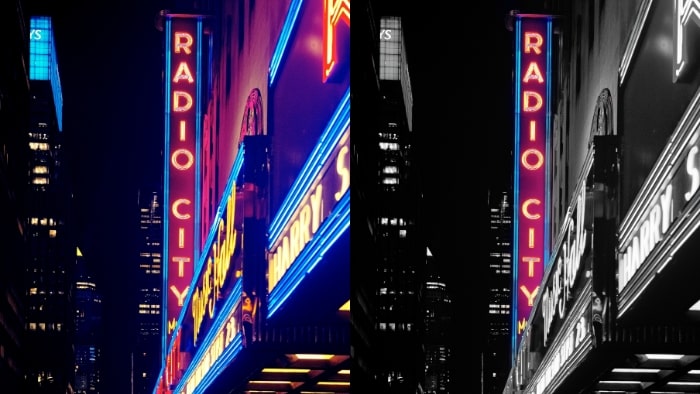
It certainly cannot get easier than this! LightX App has so, so many options to get creative with your photos! You just have to think of an edit, or choose a trend and get started with us!
Edit Now



