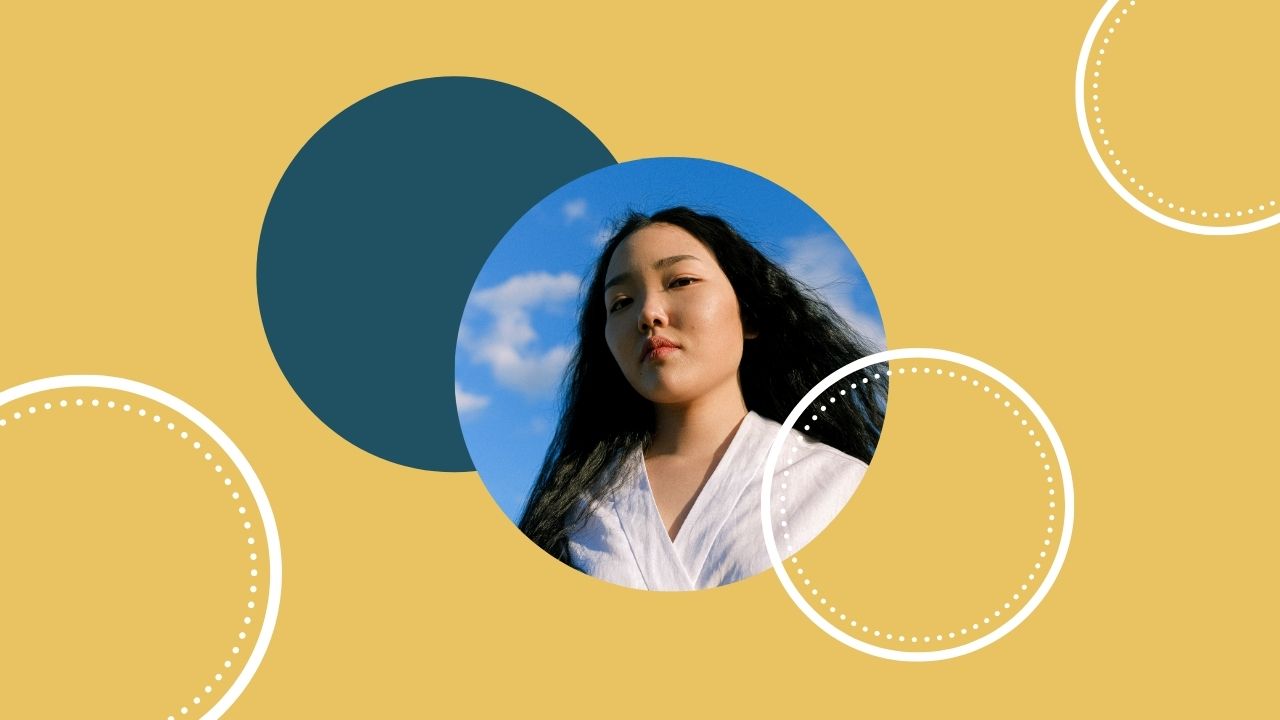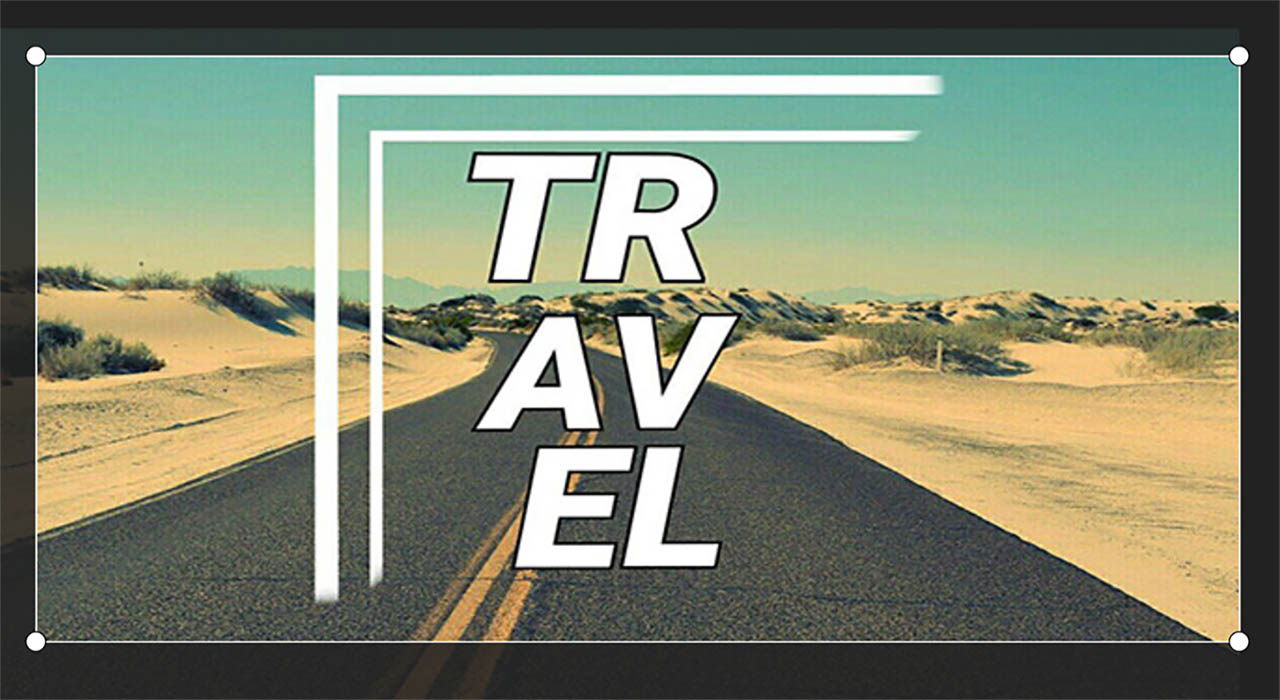Learn how to crop image in circle shape in 4 easy steps
3 min readPublished on: Apr 29, 2021
Edit Now
Shapes are an important part of image editing and graphic designing. Each shape stands for a different meaning. Triangles are used to describe hierarchy and sometimes danger symbols. On the other hand, circles represent harmony and wholeness. They are more inviting. In this blog, you will learn how to crop image in circle shape so you can use them as a design element in your edits!

With LightX mobile photo editor, it is a matter of minutes! You can easily know how to make a circle image in 4 easy steps.
With this, you can even make circle images for your edits and save them for future use. You know we never come without inspiration, so scroll ahead to see what we mean by circle images!
How to crop image in circle shape with the LightX mobile photo editor?
Here are the steps to make a circle image on your phone with minimal effort:
- Select the image you want to use. Use a high-quality image or choose from the stock photos in LightX App.
- Select the ‘Freestyle’ option from the ‘Collage’ category
- Tap on the image
- Choose the circle shape at the bottom of the screen
- Use the four-sided arrow to bring the desired area of the image into the circle. Make it bigger or smaller by dragging the circle
When you are satisfied, save the image on your device. Now after this, you’d obviously want to remove the background and use the circle image as it is. For this, LightX mobile photo editor has the ‘Cut Out’ tool. With one click, you can completely remove the background from the image.
- Select ‘Cut Out’ from the ‘Creative’ category
- Select the region by moving your finger outside the region. It automatically cuts out and separates the image.
- Save it in PNG format to use in the future.
Now that you know how to crop image in circle shape so easily, you can make numerous designs with it! Here are some ideas and inspiration that you can refer to:
How to crop image in circle shape- A single circle image
Use a single circle image when you want to highlight something in a flyer, banner, or poster. It brings attention to the image and can be really catchy when used with the right fonts and graphics.

How to crop image in circle shape- Multiple circle image
Use multiple circle images to make designs that have depth in them. Adding two or three more circle images adds support for the main design.

Circle image with graphics and text
For those folks who are fond of graphic designing and love experimenting with designs, they are more than welcome to add graphics and text. Adding shapes, stickers, and text enhances the look anyway!

So get ready and get designing with LightX mobile photo editor!
Edit Now