Social Text
Want to add your social handles to your posts and visuals? Of course yes, because they add credibility and your strong social presence. With the advent of multiple social media platforms, it is important that you cross-promote your content. And that can easily be done by Social Media Text Templates. Just add your social handle and place it at a significant place of your post.
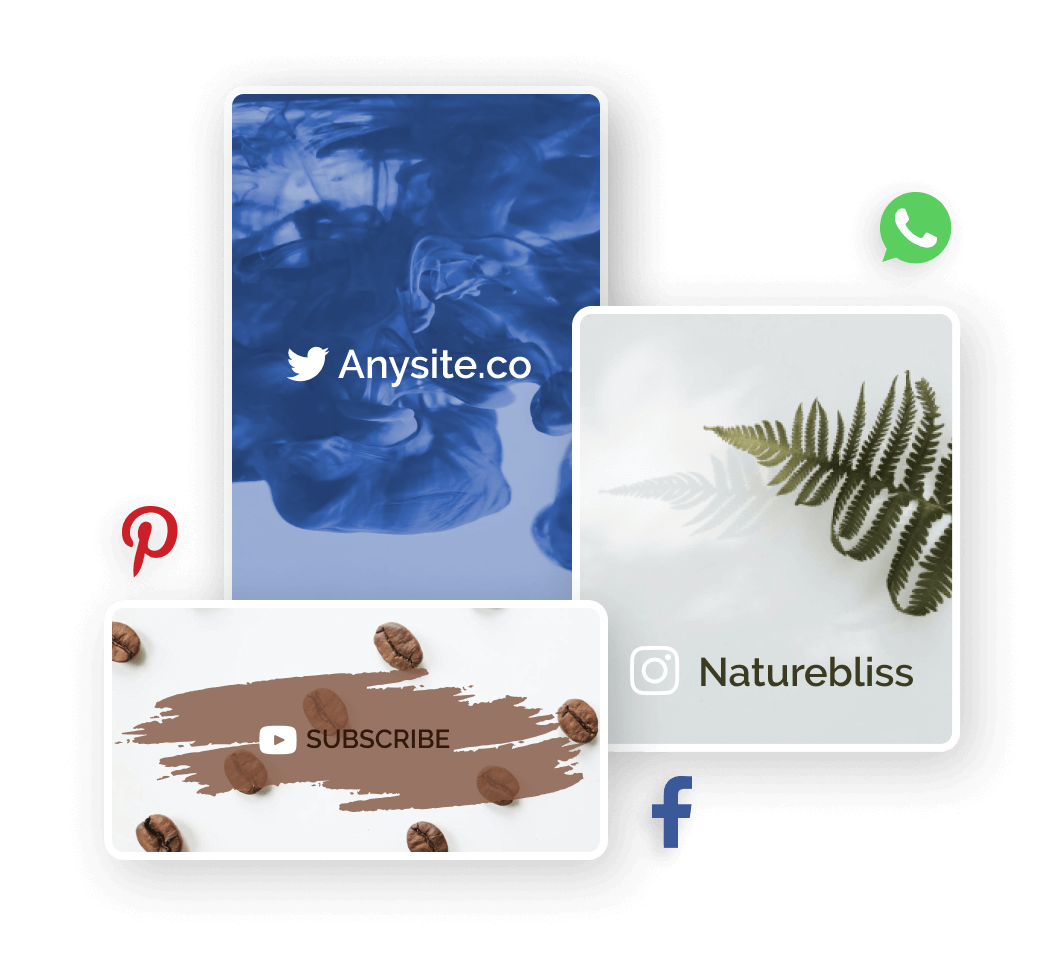
Caption Text
Add quirky one-liners and add emphasis to your social posts with Caption text templates. Whether it is a quote or a piece of important information, you can use Caption Templates. Just select the template that suits your content visually, enter your text, and then edit the font size, style, and color.
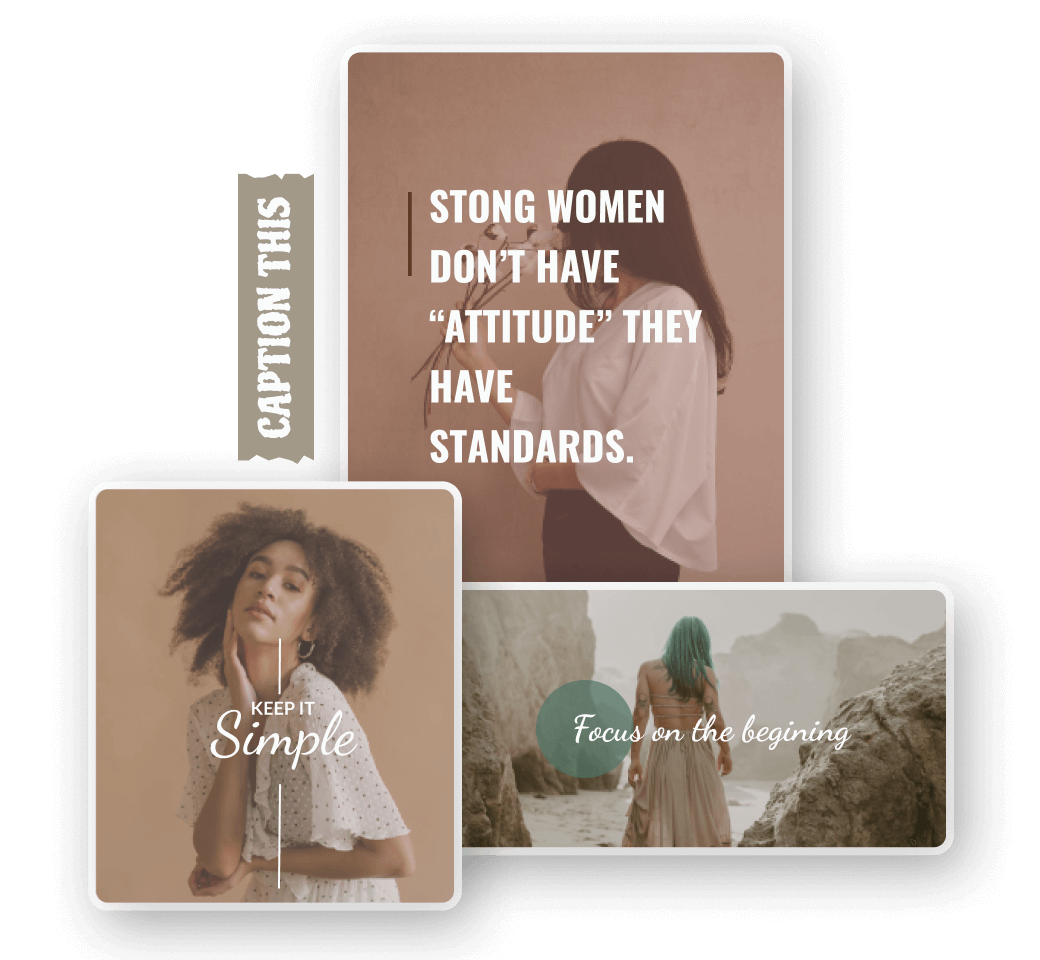
Callout Text
Use amazing cute speech and thought bubbles to emphasize the text on your post and creatives. The Callout Text Templates in LightX have a lot of variety to choose from. You can choose from different shapes, sizes, and even colors. You can either choose a speech bubble or a thought bubble, as per your content. Change the text, font style, and font colors according to your content, and voila! It’s done!
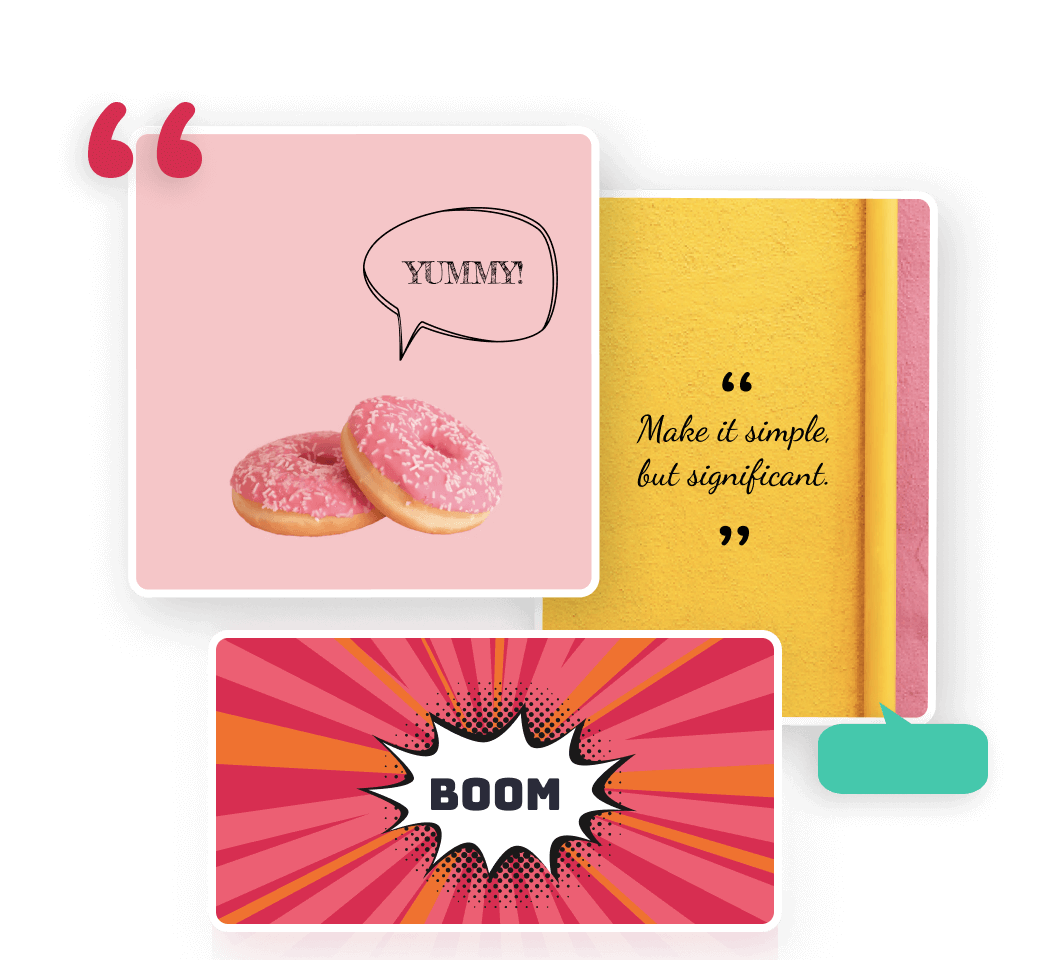
Shop Text
Promote offers, sales, and discounts using the Shop text templates. These text templates are the best for CTAs. The quirky Shop Text Templates are best used when showing a discount or a sale on your products or services. When you use these templates, it immediately draws attention to your message in your visual.
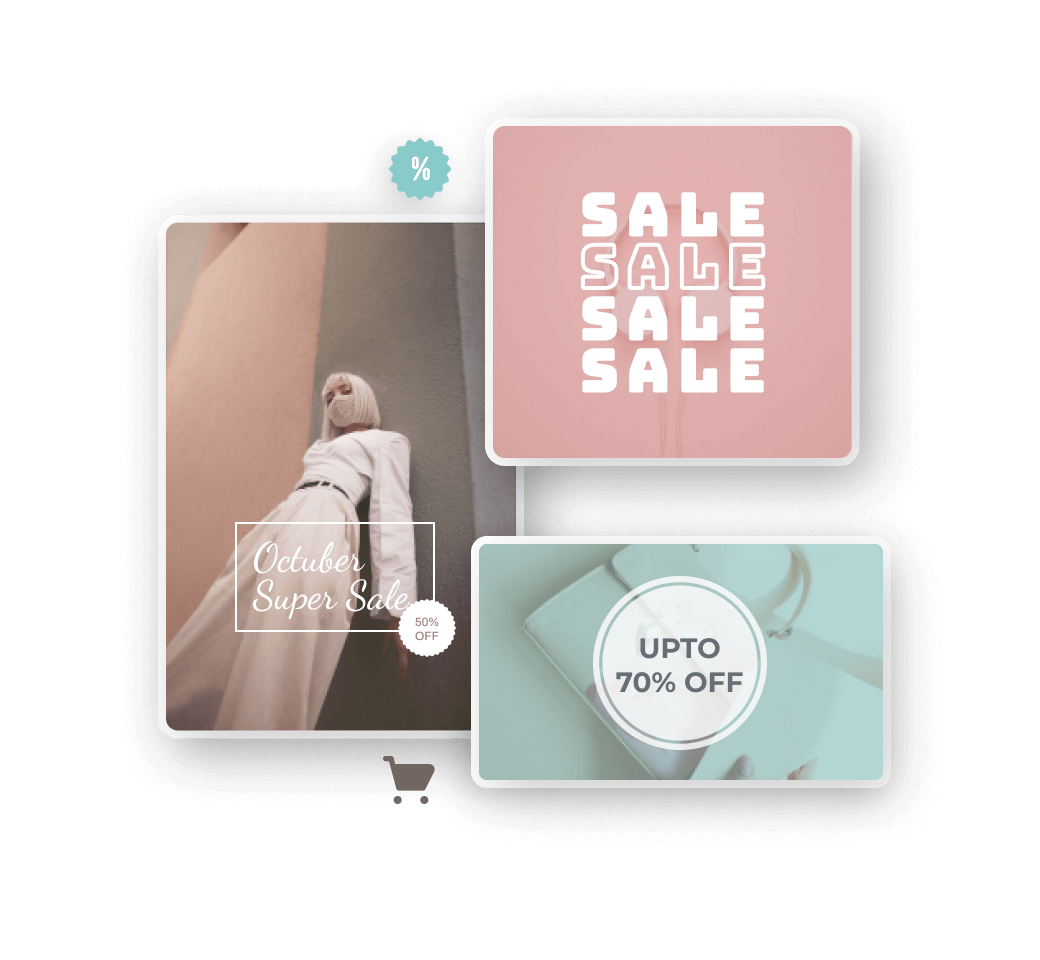
Font Library
The LightX font library has a huge collection of fonts in different styles. Whether you want a professional font or a funky one, you can get it all. The LightX Font Library has thousands of variations to choose from. The text has a big role to play in getting your message correctly across to the audience. Hence, you choose the vibe of the post or the creative and we have the font style to suit your vibe!
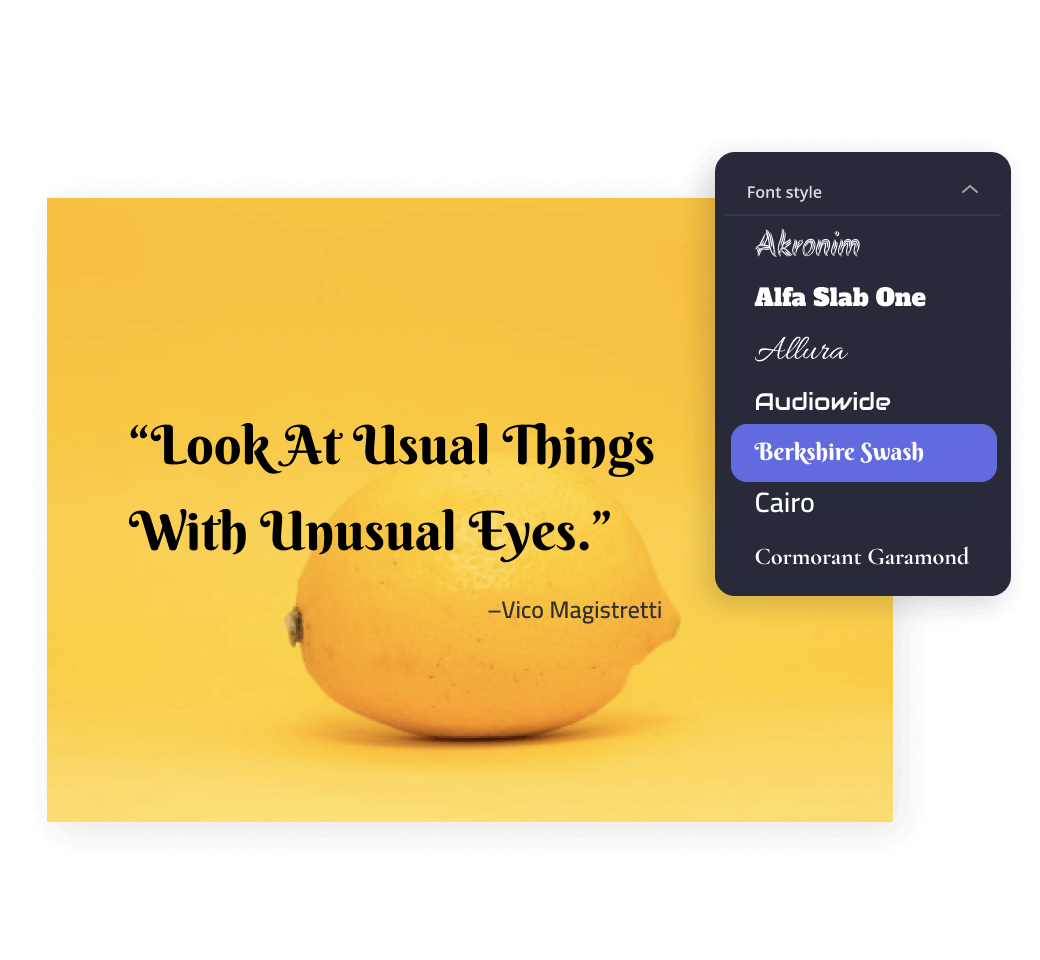
Text Editing
The copy is as important as the visuals. Wouldn’t you love it if you could edit it according to your needs? Not only you can add text in various font styles, but you can also play around with it till you find it perfect! Set the outline of the text, change the color of the text as well as of the border, change the opacity and the orientation. So, LightX Text Editor is all you need to increase the oomph factor!
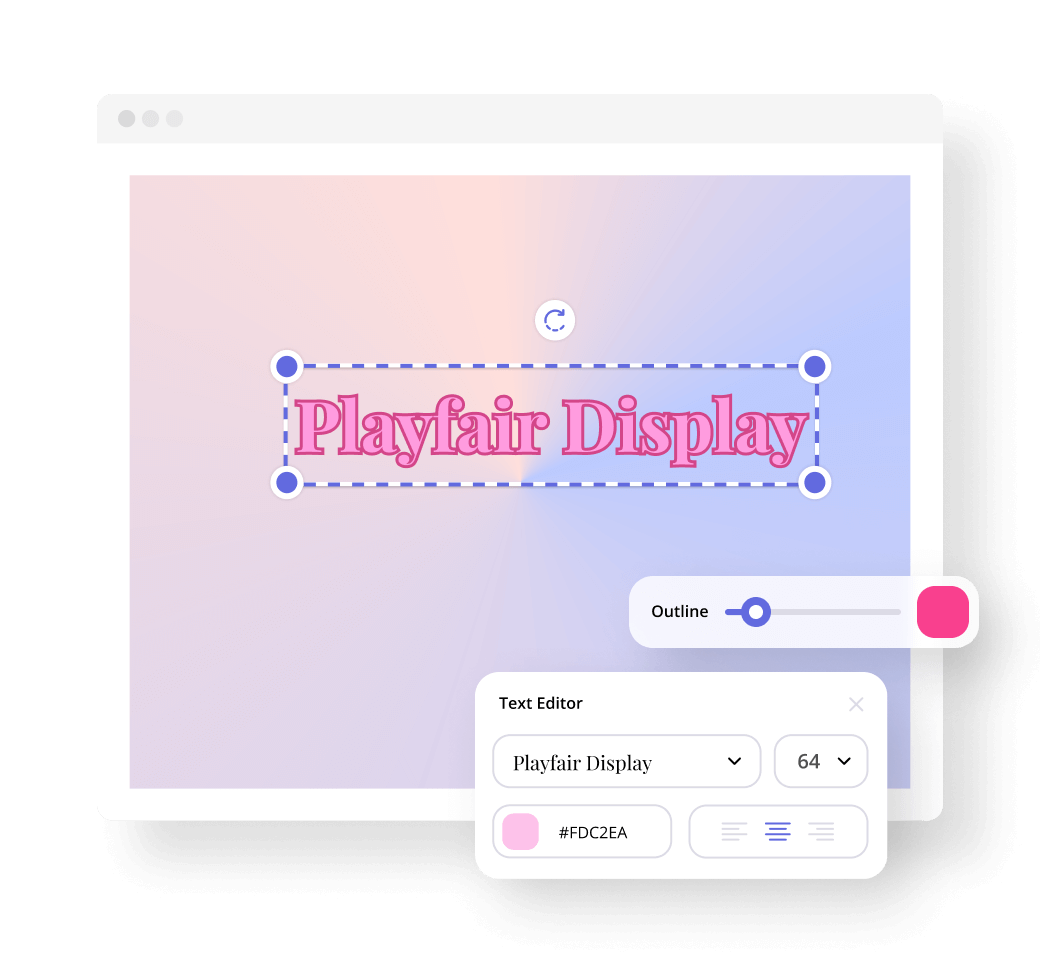
How to Add and Edit Text
1. Choose Text
While working on a project, you will find the text option on the sidebar. Click on Text to choose from the pre-designed text template that suits your project.
2. Customize
Customize the text according to go with your post. Select the font styles from the vast LightX font library, change the color, or add more than one text if needed.
3. Edit
Before finalizing, give the text a final touch by deciding its size, orientation, alignment, opacity, and placement. If you have two texts, make sure they complement each other.

